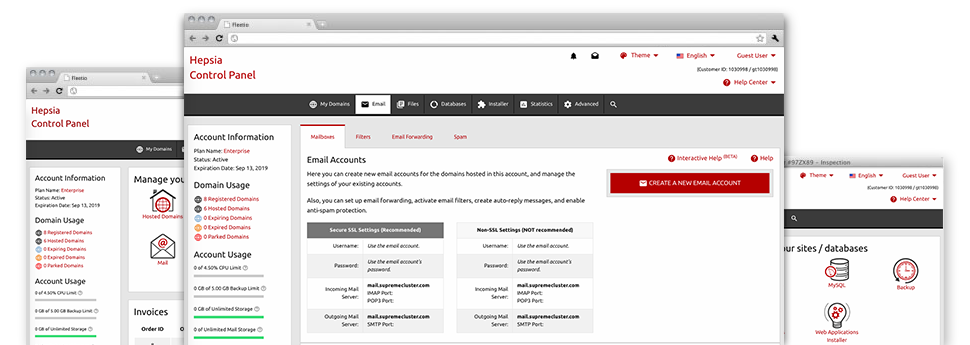The bigger your website gets, the more intricate email management becomes. And this is when you can actually take full advantage of Teknocalli Clouding and Hosting’s all–encompassing Mail Manager. It includes each of the features you’ll need in order to get in control of your mail accounts, and it is provided with an intuitive user interface. With simply a few clicks you are able to configure e–mail forwarding, set up an e–mail auto–reply, set up anti–spam protection, and many more. Simply scroll down to determine everything that our Mail Manager can offer you!
Anti–Spam
Built to hold spam faraway from you
Nobody wants unsolicited mail within the email account. For this reason, we have made a custom–made anti–spam solution dependant on well configured algorithms that filter out arriving e–mail messages and maintain the junk e–mail away.
You can choose between different amounts of security, determined by what type of trash messages you have. Also, you can actually designate a special amount of spam protection for different mail accounts. Last, but not least, you may choose what happens to mails marked as spam – to be erased or forwarded to a certain mailbox.
Email Forwarding
Redirect messages from one email address to another one
We have made it simple if you want to forward e–mail messages from a mailbox to a new one within your shared website hosting account. All you have to do is select the email which you want to forward and after that submit the desired mailbox where you need all the messages to get sent to.
You may as well trigger a duplicate of each and every forwarded message to be saved inside the e–mail account which you already have forwarded.
Email Filters
Arrange your email accounts conveniently
If you receive a number of emails on a daily basis, it’s crucial to have them organized. For this reason we provide you with server–side electronic mail filters which come into action even before you look at your mailbox for new e–mails. Consequently, if you set up your custom spam filters, you will never find spam within your mailbox!
Setting up up–to–date email filters is very simple. You will need to designate exactly what the filter needs to seek out, the place that the filter seeks it (subject, body, etc.) as well as what happens to the filtered emails.
Email Protection
DomainKeys and SPF protection for your personal email address
Security is among our main concerns. And this includes your email messages. All of the email accounts are shielded automatically by DomainKeys, a solution at the same time applied by AOL, Yahoo and Google. It offers a basic way to associate the sender’s web address using the email message.
SPF protection is a solution which impacts pretty much all email accounts under a given domain. It serves to stop ’email forging’ – the act of transmitting emails out of a mailbox not made on your hosting server.
Email Auto–Configure Solution
1–click setting up of mail accounts on your personal computer
We’ve included an auto–configure option to the Mail Manager to assist you to set up email accounts on your desktop client with just a mouse–click. To get hold of the auto–configuration file for any selected email address, just click on the symbol of the mail client you want to make use of. The email address will be created automatically in your desired desktop client, ready for you to use!
You’ll find settings files for Mozilla Thunderbird, Outlook, Outlook Express plus Mac Mail, based in the main area of the Mail Manager.
Webmail
Connect to your email account using an Internet browser
Using the webmail instrument added to the Website Control Panel, you have access to your mailboxes through various Internet–connected system across the world! Using the webmail address which we give you, it is possible to log into all of your e–mail accounts made in our servers with the help of virtually any Internet browser you have at hand.
There’s also an alternative way to access your mailboxes online. Simply log into your Website Control Panel and within the webmail section, pick out the mailbox you have to get into and then click the RoundCube icon. This will immediately log you in your mailbox without the need to send in any type of sign in details.